How to Activate the confirmation code in Easy Form Builder?
Easy Form Builder is a powerful and user-friendly WordPress plugin that makes it easy to create professional forms without any coding skills. One of its great features is the activation of confirmation codes, which enables you to keep in touch with your users after they submit a form on your website. In this step-by-step guide, we will show you how to activate confirmation codes in Easy Form Builder so you can start using this feature right away.
- Creating a New Form
- Choosing Your Form
- Editing and Saving Your Form
- Activate confirmation code
- Saving Your Form
Step 1: Creating a New Form
To start creating a new form, make sure that you have installed and activated Easy Form Builder on your WordPress site. Once you’re logged in to the WordPress admin area, click on Easy Form Builder in the admin sidebar to go to the Forms Overview page. From there, click on the “Create” button to launch Easy Form Builder.
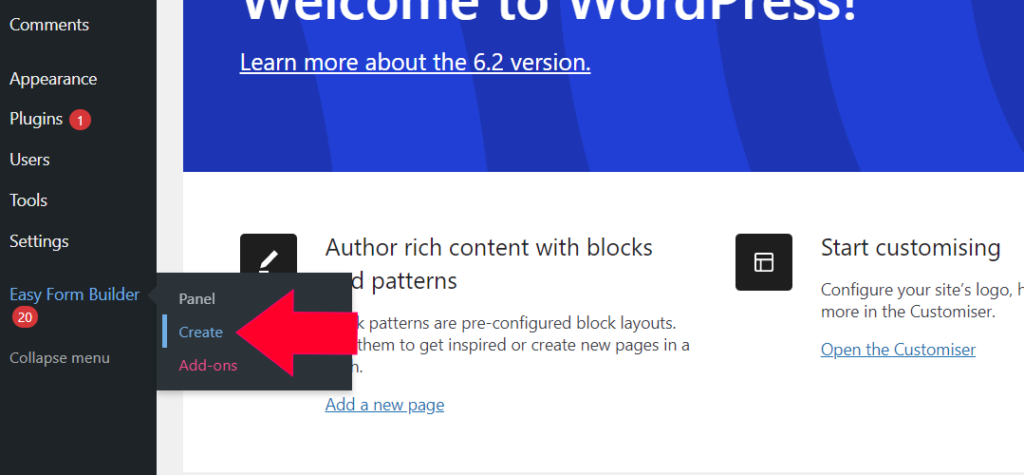
Step 2: Choosing Your Form
On the form builder page, choose the type of form that you need. For this guide, we’ll show you how to create a contact-us form.
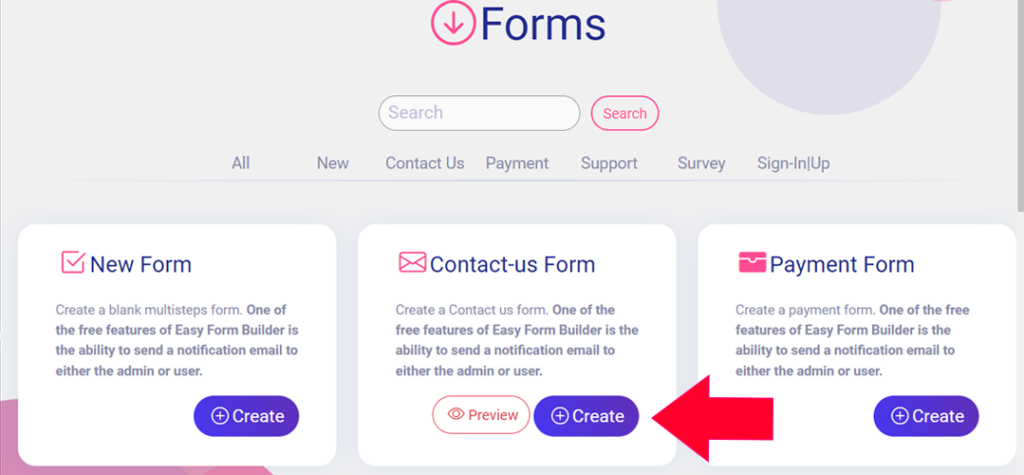
Step 3: Editing and Saving Your Form
Once you’ve selected your form, you can edit it or save it for later use.
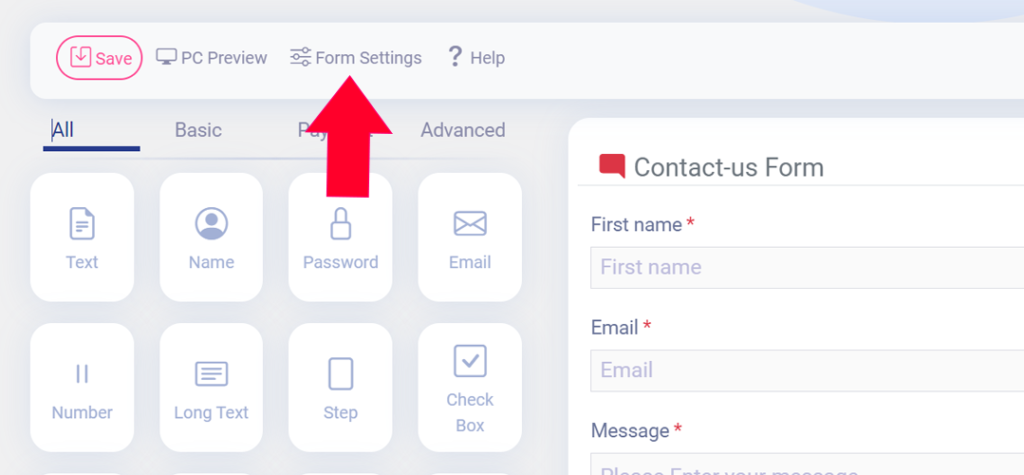
Step 4: Activating Confirmation Code
To activate the confirmation code, go to Form Settings and click on the “Activate Confirmation Code” option. This will enable confirmation codes for your form.
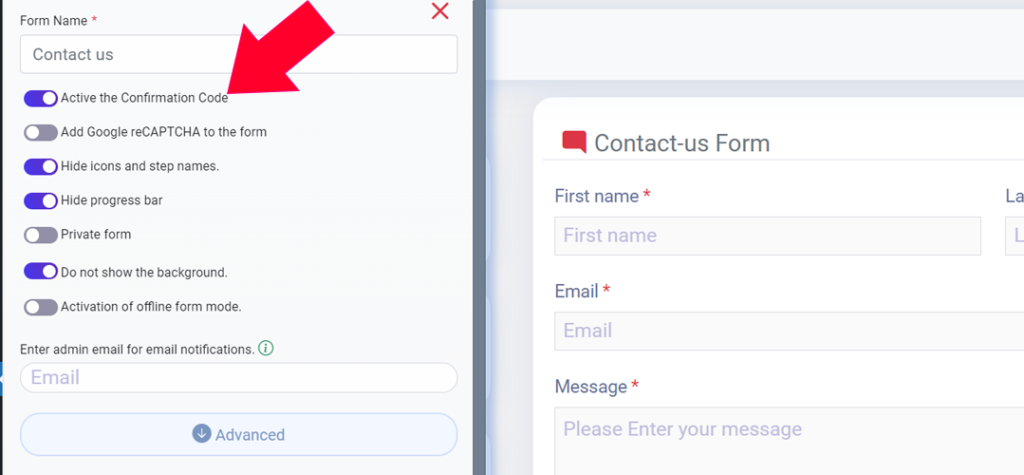
Step 5: Saving Your Form
After activating the confirmation code, make sure to save your form. You’ll see a message that says “The form is successfully built”
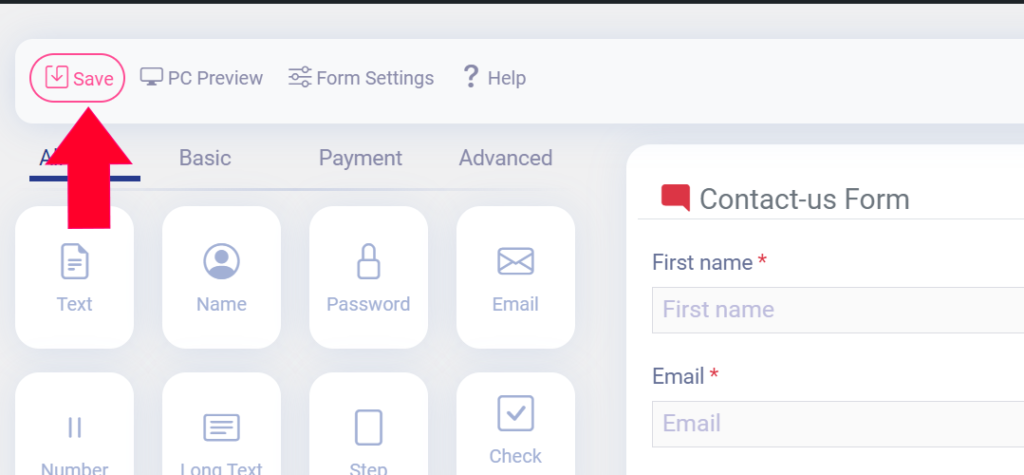
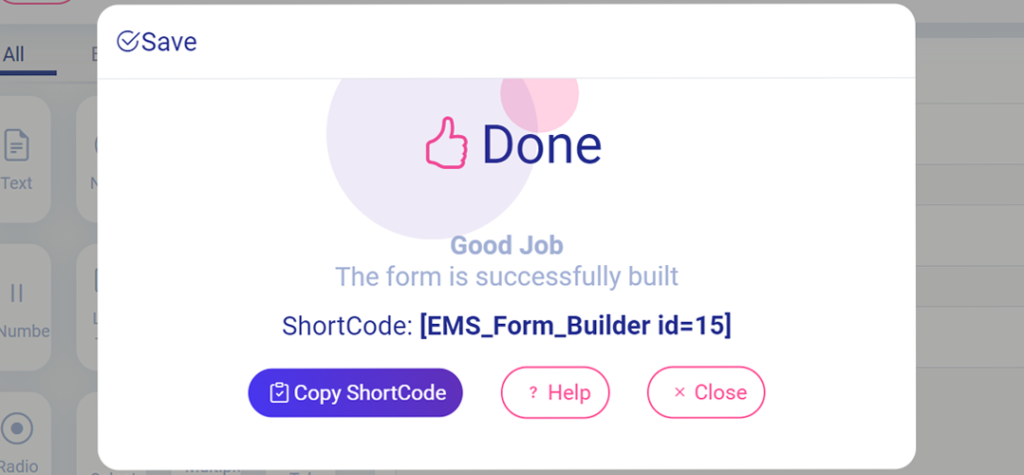
Easy Form Builder is a powerful tool that allows you to create professional forms without any coding skills. By activating confirmation codes, you can easily stay in touch with your users or clients directly on your site. Follow this step-by-step guide to start creating professional forms today!
What more do you expect? Hurry up, start with Easy Form Builder right now!
 WhiteStudio.team
WhiteStudio.team