How to add cell phone number input to Easy Form Builder?
Easy Form Builder is a handy plugin for creating custom forms on your WordPress site. In this article, we’ll walk you through the steps on how to add a cell phone ( mobile ) number input field and validate it using Easy Form Builder.
Before we get started, you need to have the Easy Form Builder installed and activated on your site. Once you have done that, follow the steps below to add and validate a cell phone number field to your form.
- Create a New Form
- Add a Cell Phone Number Field
- Limit the Cell Phone Number Input
- Validate the Cell Phone Number Input
To begin, log into the WordPress admin area, and click on Easy Form Builder in the admin sidebar to go to the Forms Overview page. Then, click on the “Create” button in the sidebar to launch the Easy Form Builder.
Create a New Form
From your WordPress dashboard, click on Easy Form Builder on the admin sidebar to go to the Forms Overview page. Click on the “Create” button and choose the type of form you want to create. For this tutorial, we’ll be creating a Contact Us form.
Add a Cell Phone Number Field
To add a cell phone number ( mobile ) field to your form, drag and drop the Mobile field from the Field Options section on the right-hand side of the screen. Once you have added the Phone Number field, you can customize it by clicking on the field and selecting the gear icon.
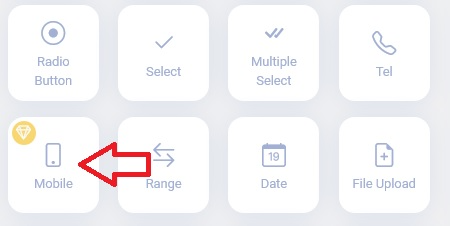
Limit the Cell Phone Number Input
If you want to limit the cell phone numbers that your users can input, you can easily do that with Easy Form Builder. Click on the Settings button of the Mobile field
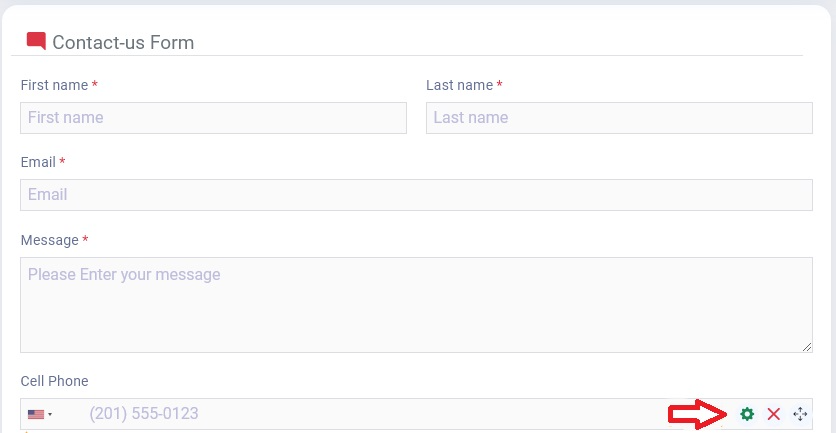
then click on “Please select the number of countries to display within an acceptable range”. From there, you can select the countries in which you want to accept cell phone numbers in your form.
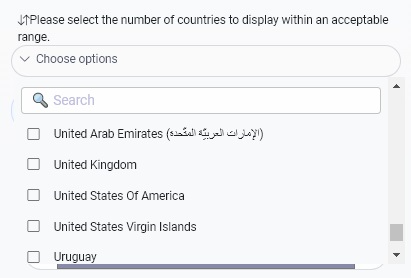
Validate the Cell Phone Number Input
Easy Form Builder automatically validates the phone number input field without any extra code or button selection. This validation prevents users from submitting invalid phone numbers, ensuring that you receive reliable contact information.
In Conclusion, Adding and validating a cell phone number input field in Easy Form Builder is a quick and easy process. With these simple steps, you can confidently collect your user’s cell phone numbers, restrict the input to specific countries, and ensure that the input is accurate and reliable. Give it a try and streamline your contact form today!
 WhiteStudio.team
WhiteStudio.team