When you install the Easy Form Builder plugin on your WordPress site, it automatically checks whether your server can send emails correctly using PHP or WordPress functions. If a problem is detected, a helpful error message will be displayed. These messages guide you in fixing the issue so your form emails (like notifications and confirmations) can be sent without any problems.
Below, we explain each message in detail and show you how to fix the related issues.
📩 1. Email system is not available
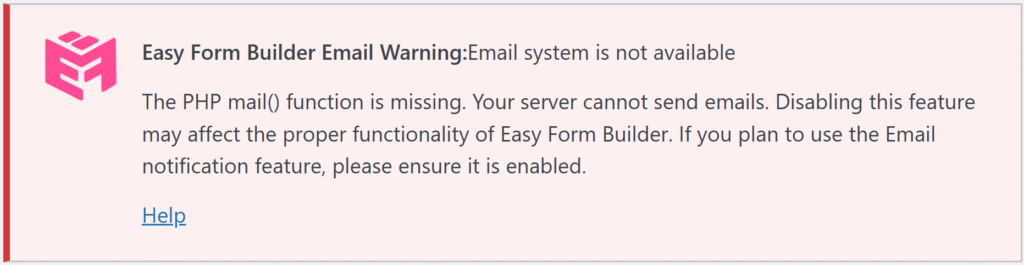
ID: mail_function_missing
Description:
“The PHP mail() function is missing. Your server cannot send emails.”
🔍 What It Means:
Your hosting server does not support or allow the default PHP mail() function, which WordPress uses to send emails.
✅ How to Fix:
- Contact your web hosting provider and ask them to enable the
mail()function in the PHP configuration. - Alternatively, use SMTP to send emails. You can install a plugin like Easy WP SMTP or WP Mail SMTP and configure it with your Gmail, SendGrid, or other SMTP credentials.
👉 Send email using WP Mail SMTP plugin
🚫 2. Email sending is blocked by server settings
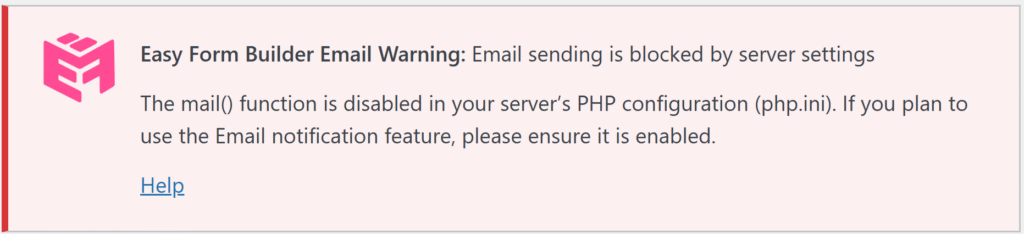
ID: mail_function_disabled
Description:
“The mail() function is disabled in your server’s PHP configuration (php.ini).”
🔍 What It Means:
The mail() function is deliberately disabled in your php.ini file, which blocks WordPress from sending emails.
✅ How to Fix:
- If you manage your server, edit your
php.inifile and removemailfrom thedisable_functionslist. - Otherwise, ask your hosting provider to do it.
- Again, you can bypass this by setting up SMTP email via Easy WP SMTP or WP Mail SMTP.
👉 Send email using WP Mail SMTP plugin
❌ 3. WordPress mail function not found
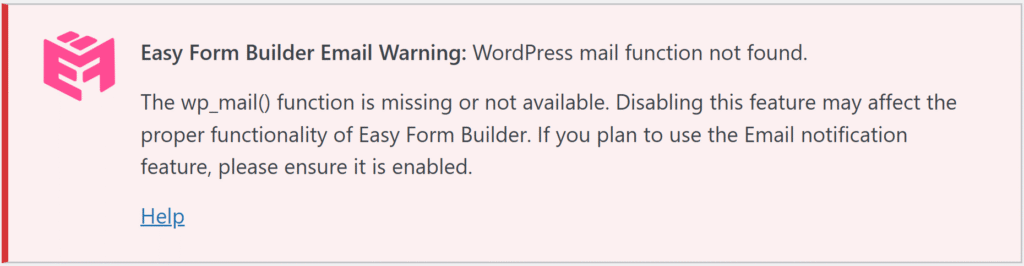
ID: wp_mail_function_missing
Description:
“The wp_mail() function is missing or not available. WordPress email features may be broken.”
🔍 What It Means:
The wp_mail() function — a WordPress wrapper around mail() — is not available. This might be due to a corrupted WordPress installation or conflicting plugins.
✅ How to Fix:
- Reinstall WordPress core files to restore the missing function.
- Deactivate other plugins one by one to find conflicts.
- Make sure your WordPress version is up to date.
- As a workaround, you can use Easy WP SMTP or WP Mail SMTP plugin.
👉 Send email using WP Mail SMTP plugin
⚠️ 4. No email handler configured

ID: smtp_sendmail_empty
Description:
“Your server has no SMTP host or sendmail path set. Emails may not be delivered.”
🔍 What It Means:
Your server doesn’t have SMTP or sendmail set up properly, so even if mail() is available, there’s no handler to send the emails.
✅ How to Fix:
- Install and configure an SMTP plugin like Easy WP SMTP or WP Mail SMTP.
- Ask your hosting provider for the SMTP or sendmail path and update your server configuration accordingly.
👉 Send email using WP Mail SMTP plugin
❗ 5. Test email could not be sent
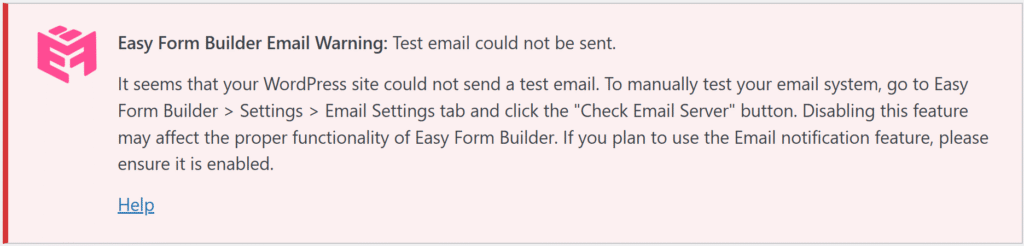
ID: mail_function_failed
Description:
“Your WordPress site could not send a test email. To manually test your email system, go to Easy Form Builder > Settings > Email Settings tab and click the ‘Check Email Server’ button.”
🔍 What It Means:
A test email was attempted, but it failed to send. This indicates a general problem with your server’s email setup.
✅ How to Fix:
- Make sure you entered the correct admin email in WordPress settings.
- Check error logs for more info.
- Set up SMTP using Easy WP SMTP or WP Mail SMTP plugin.
👉 Send email using WP Mail SMTP plugin
🧠 Summary: Why Fixing Email Issues in WordPress Matters
If your WordPress site can’t send emails, your contact forms, registration forms, and customer communication may silently fail.
⚠️ If email delivery is not working, Easy Form Builder will not be able to send notification emails to admins or users.
That’s why Easy Form Builder performs this diagnostic check automatically after installation — to help you identify and resolve any server-side email issues before they affect your site or users.
 WhiteStudio.team
WhiteStudio.team