In this tutorial, we will guide you through the process of sending a notification email to the individual who has completed your form.
Before diving into the steps, ensure that you have either created a new form or edited an existing one to access the form builder. Then, proceed to set up the basic email notification configuration for your form.
Acknowledging Form Submissions with Email Notifications
Sending an email to the user who has submitted the form is an effective way to promptly acknowledge the receipt of their form submission.
To configure this, utilize the Email Element to extract the user’s email from their entry. You can achieve this by adding an Email Element to your form.
Within the settings of the Email Element, navigate to the bottom right of the Email input and click on the gear icon (settings icon). Subsequently, enable the email notifications option and save the form.
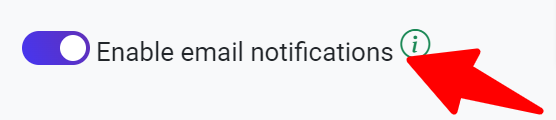
That’s it! You have now learned how to send a notification email to the person who submitted your form.
 WhiteStudio.team
WhiteStudio.team