Complete step-by-step guide to sending automatic SMS alerts after WordPress form submissions using Easy Form Builder and WP SMS plugin — fast, simple, and powerful!
Are you looking for the easiest way to send SMS alerts after someone submits a form in WordPress?
With Easy Form Builder Plugin and the WP SMS plugin by VeronaLabs, you can automatically send real-time SMS notifications to site admins or form submitters — without needing to write a single line of code!
🚀 Why You Should Add SMS Notifications to WordPress Forms
Adding SMS alerts to your WordPress forms helps you:
- Get instant notifications for new submissions
- Improve admin response time
- Keep users updated after submitting a form
- Increase engagement and customer satisfaction
Easy Form Builder + WP SMS make it effortless!
🛠️ How to Send SMS After WordPress Form Submissions (Step-by-Step)
1. Install and Activate Easy Form Builder
First, install and activate the Easy Form Builder plugin from your WordPress dashboard.
2. Install and Set Up the WP SMS Plugin
Then, install the WP SMS plugin by VeronaLabs to enable SMS sending features.
✅ Configure your SMS gateway settings to allow WordPress to send SMS messages.
3. Activate the SMS Service Addon in Easy Form Builder
From Easy Form Builder > Add-ons, activate the SMS Service Addon for advanced messaging capabilities.
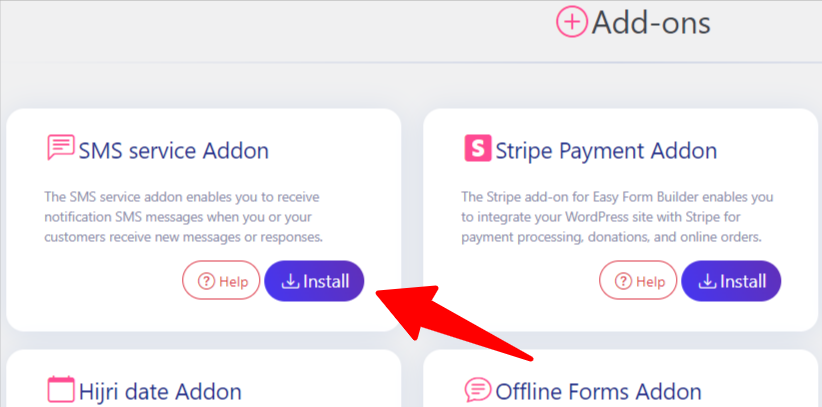
4. Connect WP SMS Plugin to Easy Form Builder
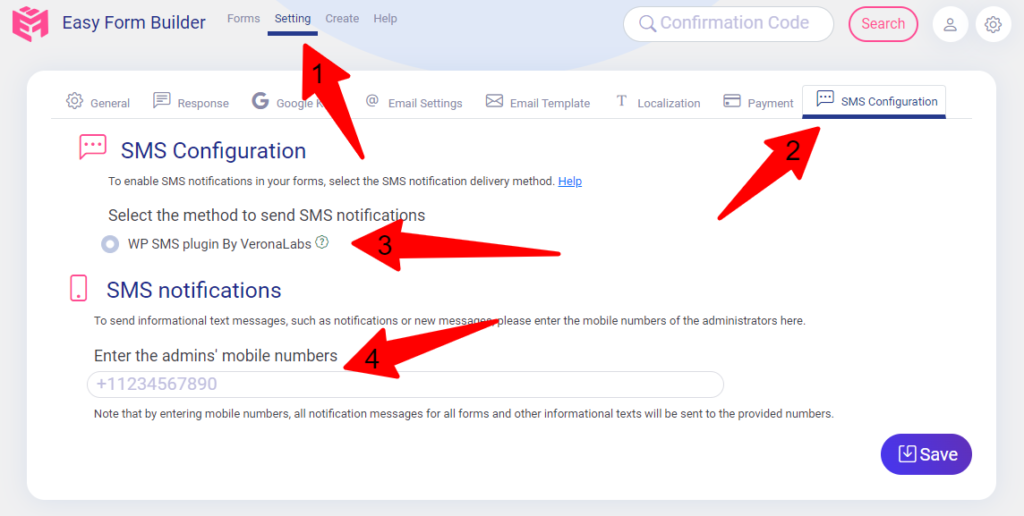
In your WordPress dashboard:
- Go to Easy Form Builder > Settings > SMS Configuration
- Enable the option “Use WP SMS plugin by VeronaLabs”
5. Add Admin Mobile Numbers
Enter the mobile numbers of administrators who should receive instant SMS alerts when a form is submitted.
📩 How to Configure WordPress Forms for SMS Notifications
Setting Up SMS Notifications for Admins
Open Form Settings while editing your form.
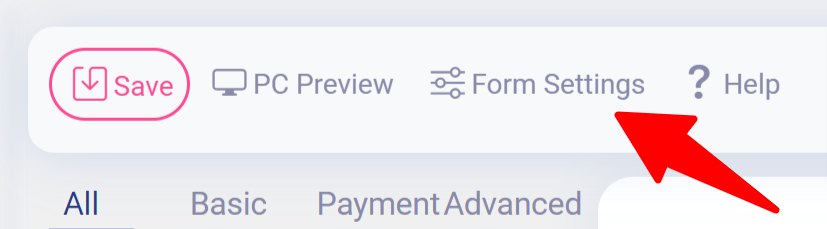
- Click the SMS inside side menu.
- Enable Send SMS to Admin option.
- Enter the mobile numbers of the admins who should receive SMS alerts.
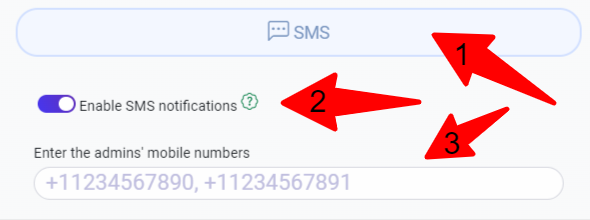
Customize your SMS notification text using smart codes like:
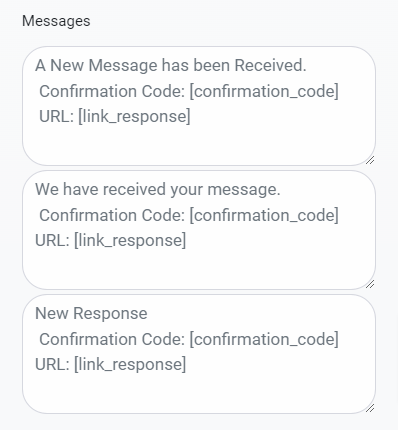
| Smart Code | Description |
|---|---|
[confirmation_code] | Include the form submission tracking code |
[link_response] | Add a direct link to the form response |
[link_page] | Insert a link to the form page |
[link_domain] | Insert your website domain |
[website_name] | Insert your website title |
Setting Up SMS Notifications for Users (Form Submitters)
If you want form submitters to receive SMS after submission:
- Add a Mobile Number input field to your form.
- In field settings, enable Send SMS to User.
- Customize the thank-you SMS message if needed.
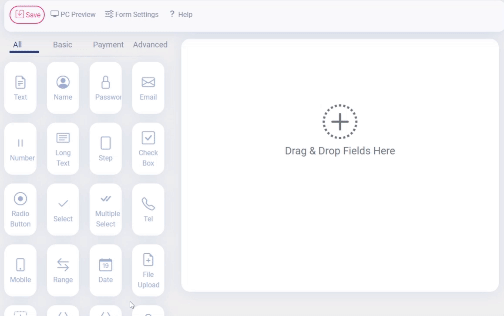
🌍 How to Restrict SMS Sending to Specific Countries in WordPress Forms
When creating a form in Easy Form Builder, you can save costs and manage SMS delivery by restricting the allowed countries directly during the mobile field setup.
While adding the Mobile Field to your form, simply open the field settings and limit the list of available countries based on your target audience.
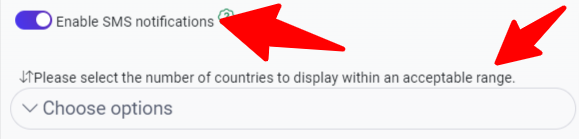
✅ This feature helps you:
- Control costs while maintaining a seamless user experience
- Prevent unwanted international SMS charges
- Ensure SMS notifications are only sent to valid users
- Optimize your WordPress form for regional users
✅ Why Easy Form Builder + WP SMS Is the Best Way to Send SMS in WordPress
- No coding skills required
- Full control over admin and user SMS notifications
- Customizable SMS message content
- Compatible with most popular SMS gateways
- Works with WordPress caching, security, and SEO plugins
- Mobile-friendly and lightning-fast delivery
🔥 Conclusion
Now you know how to easily send SMS after WordPress form submissions using Easy Form Builder and the WP SMS plugin.
Set up real-time SMS alerts for yourself and your users — and never miss a new form submission again!
🔗 Get started with Easy Form Builder Pro today and automate your WordPress SMS notifications!
 WhiteStudio.team
WhiteStudio.team