How to Find WordPress Form Responses Using a Confirmation Code (No Coding Needed)
Are you searching for the easiest way to retrieve submitted form entries in WordPress by using a unique confirmation code? Whether you’re managing a contact form, support form, feedback form, or order request—Easy Form Builder offers a fast, secure, and reliable method to track submissions using a confirmation code.
🔍 What is a Confirmation Code?
A confirmation code is a unique identifier automatically generated each time a user submits a form created with Easy Form Builder. This code:
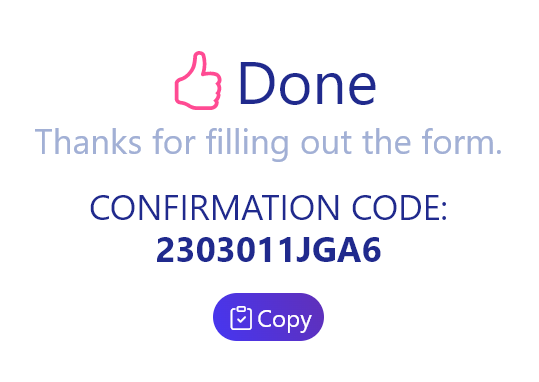
- Is visible on the screen after form submission
- Is sent to the user via email or SMS if notifications are enabled
- Can be used by admins to instantly locate user responses within the dashboard
Benefits of Using Confirmation Code in WordPress Forms
- ✅ Instantly access user submissions
- ✅ Prevent losing important form data
- ✅ Simplify support or follow-up communications
- ✅ Boost form security and accountability
- ✅ Compatible with email and SMS alerts
🚀 Step-by-Step: How to Track a WordPress Form Submission with a Confirmation Code
🔸 Step 1: Enable Confirmation Code on Your Form
- Go to your WordPress Dashboard
- Open Easy Form Builder > Create
- Create your form
- Click Form Settings
- Activate the option: ✅ “Enable Confirmation Code” (this is enabled by default in most templates)
✉️ You can also activate Email and SMS Notifications, so the confirmation code and link are sent automatically
🔸 Step 2: User Submits the Form
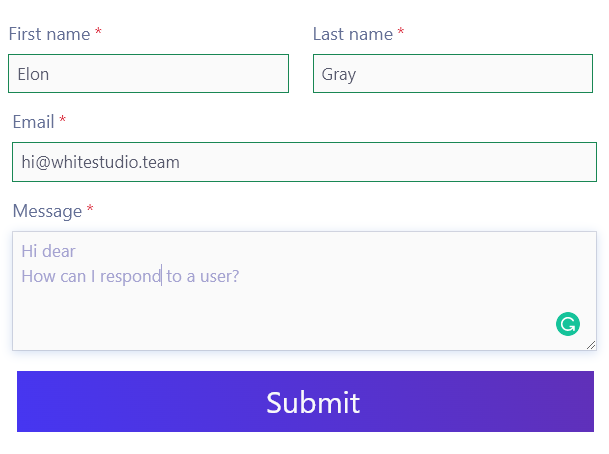
- After filling out the form, users will:
- See their unique confirmation code on screen
- Receive the code via email or SMS (if activated)
- Get a direct link to their response page
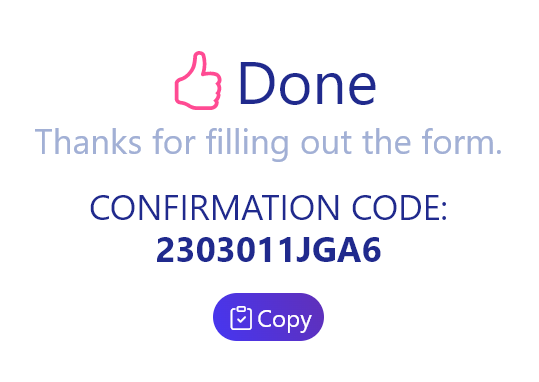
Step 3: Admin Retrieves the Form Entry
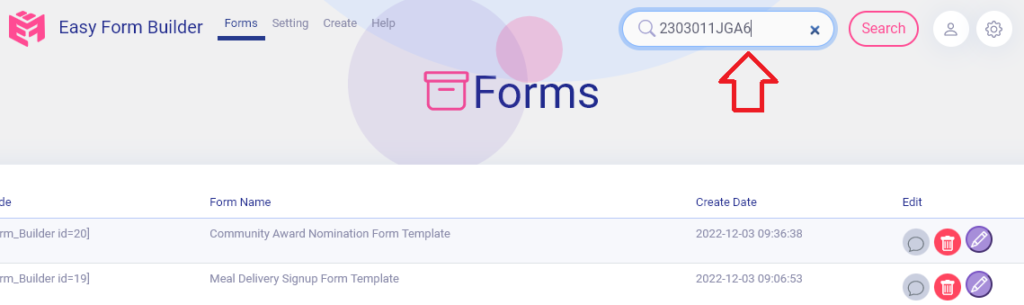
- Log into your WordPress Admin Panel
- Go to Easy Form Builder
- Use the Search bar at the top
- Enter the Confirmation Code provided by the user
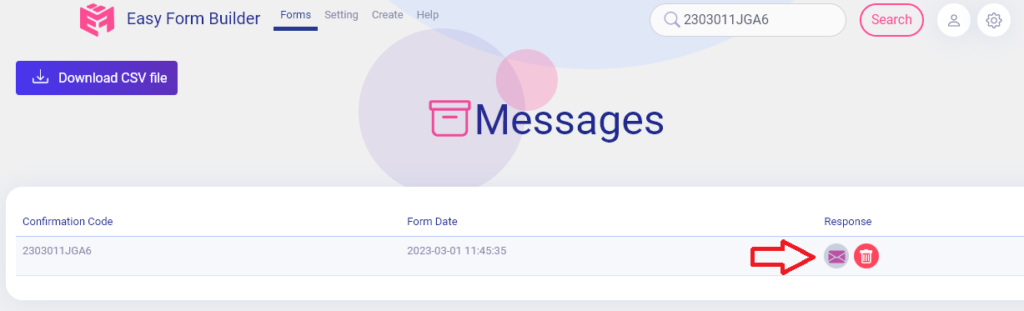
🎯 You’ll instantly see the full submission. Click the message icon to view details, and you can even respond or upload a file directly.
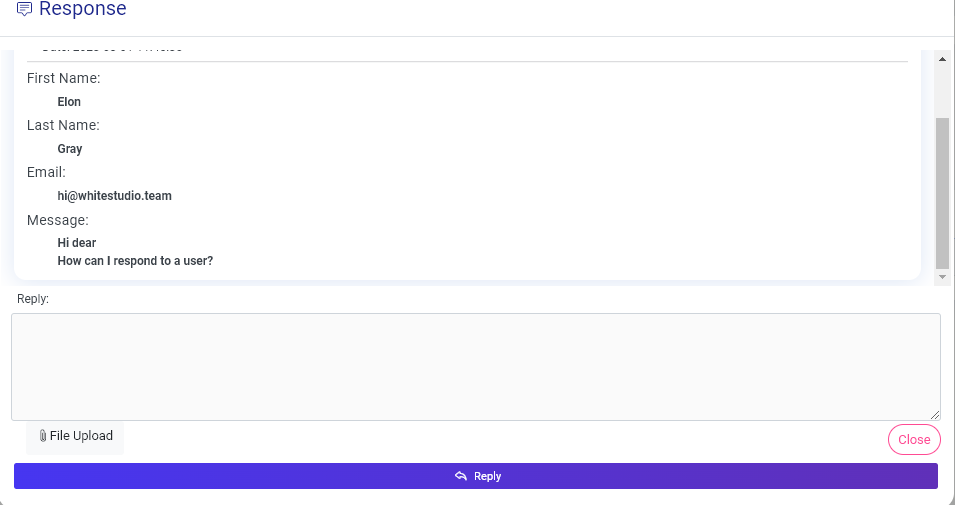
📬 Where Can This Be Used?
- Contact us forms with tracking codes
- Online order confirmations
- Appointment booking confirmations
- Multi-step forms with follow-up actions
- Feedback or survey form tracking
✅ Smart Tips to Use Confirmation Code Effectively
- Add a “Track Your Submission” button to your form confirmation page
- Use shortcodes to display confirmation links anywhere
- Enable SMS notification for faster delivery
- Customize your thank-you message to include tracking info
🔐 Why Easy Form Builder Is the Best for Confirmation-Based Tracking
- Supports both email-based and SMS-based confirmation systems
- No third-party services needed
- Works inside your WordPress dashboard
- User-friendly for admins and users
- Secured access with role-based permissions
 WhiteStudio.team
WhiteStudio.team