How to Create a Private Form with Easy Form Builder?
Easy Form Builder is a powerful and beneficial form creator. With this plugin, you can easily create professional forms without the need for coding skills. You simply need to drag and drop your requirements to create a multi-step form.
In this article, we will learn how to create a private form in Easy Form Builder. You can easily publish your private form on your site by following the steps below.
- Adding a New Form
- Customizing Your Form
- Editing Form Settings
- Displaying Forms on Your Site
- Embedding Your Form with the Block Editor
Adding a New Form
Before getting started, make sure you have installed and activated Easy Form Builder on your site. To begin, log in to the WordPress admin area, and click on “Easy Form Builder” in the admin sidebar to go to the Forms Overview page. Then, click on the “Create” button in the sidebar to launch the Easy Form Builder and create a new form.
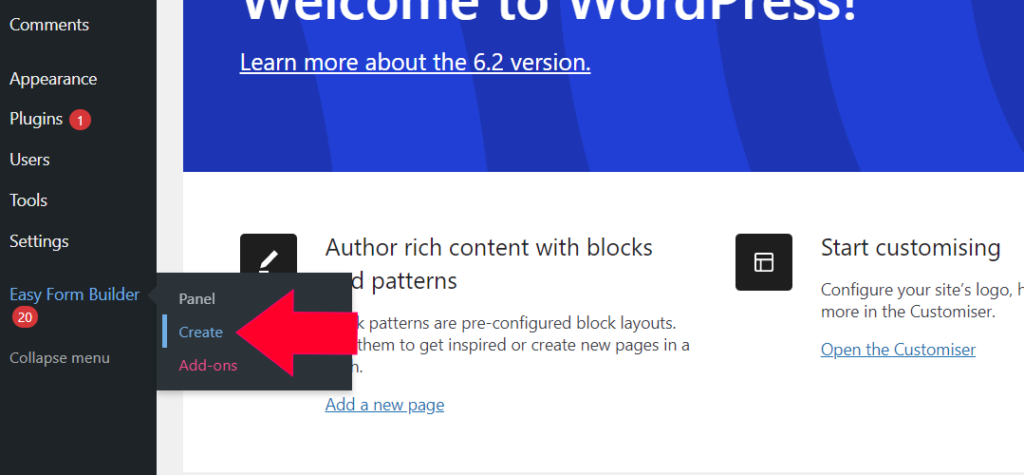
On this page of the form builder, you will need to choose your needed form. in this essay, we will recognize how to create a contact-us form.
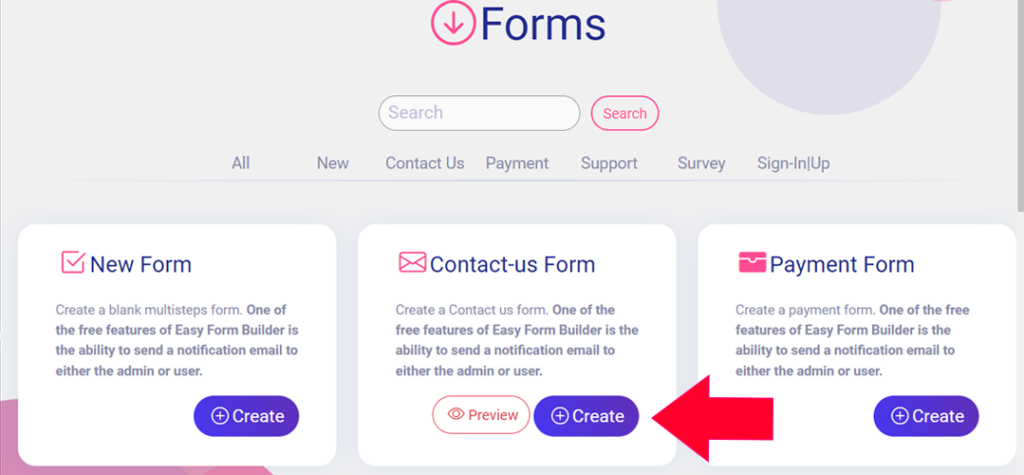
Customizing Your Form
Once you have selected a form template, the form builder will take you to the Fields screen. Here, you can drag and drop the required fields, such as Telephone number, Signature, Location Picker, E-mail, and Password, from the left side of the page to your form.
Editing Form Settings
To access your form’s settings, click on the “Form Settings” tab on the header bar of the form builder. To activate a private form, simply click on the “Private Form” option and save your form. Now, your form is private and available only to those who are logged in. Copy the shortcode when you save your form.
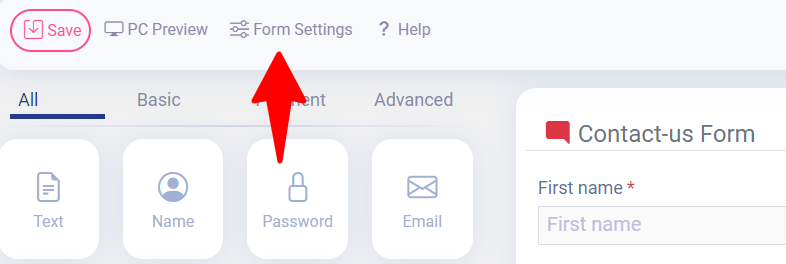
Editing private form
For activating a private form you have to just click on Private Form.
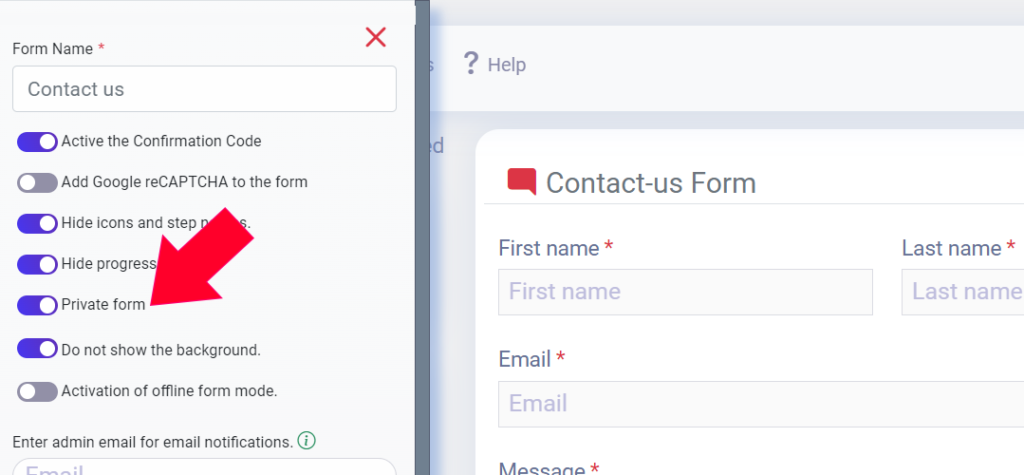
Then save your form. Now your Form is private and available only to those who logged in.
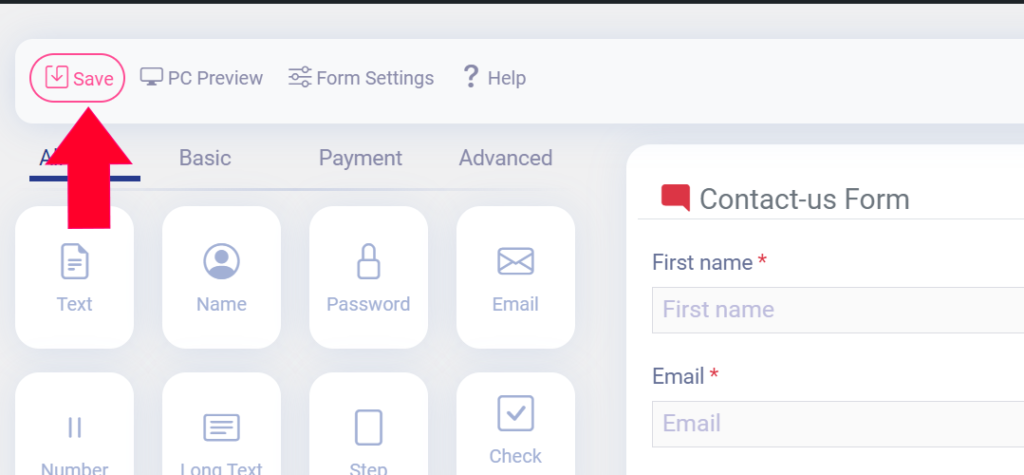
Copy Shortcode when you saved your form.
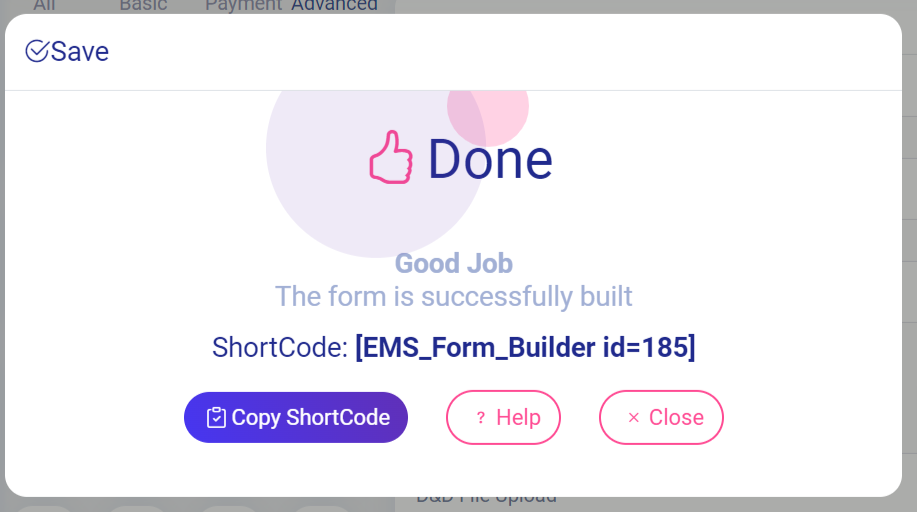
Displaying Forms on Your Site
There are several ways to add your forms to your site. In this tutorial, we will focus on how to display forms on your site within a page or a widget.
Embedding Your Form on a WordPress Page
To embed your forms on a WordPress page, you can add your form to a page manually with the block editor.
Embedding Your Form with the Block Editor
Once you have opened the page editor, you can add a new block by clicking the plus (+) icon in the upper left corner. When you click on the save button, your form is ready to publish, and changes are live on the end of your site. Click “publish” to make your form available on your site. By clicking on “view post,” you can find your form.
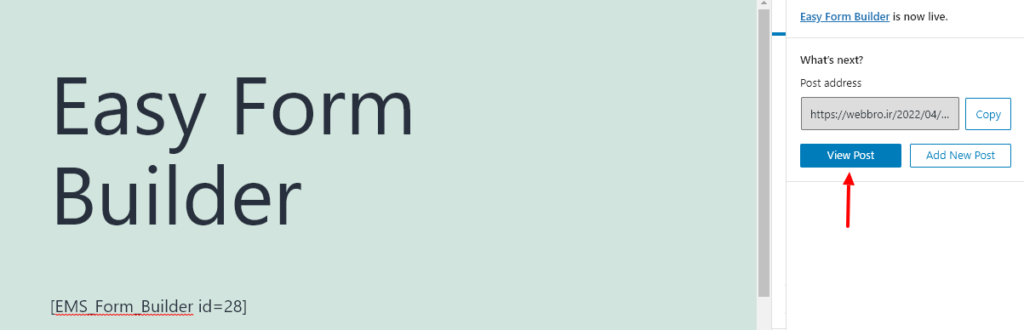
By clicking on view post you can find out your form.
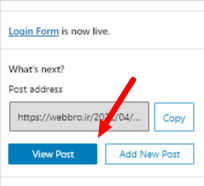
After clicking on the view post button, you may observe your form. Here’s a sample of creating forms on Easy Form builder.
If anyone has the form link but is not logged in to your site, they will not have access to your form and will receive a message indicating that the form is private.
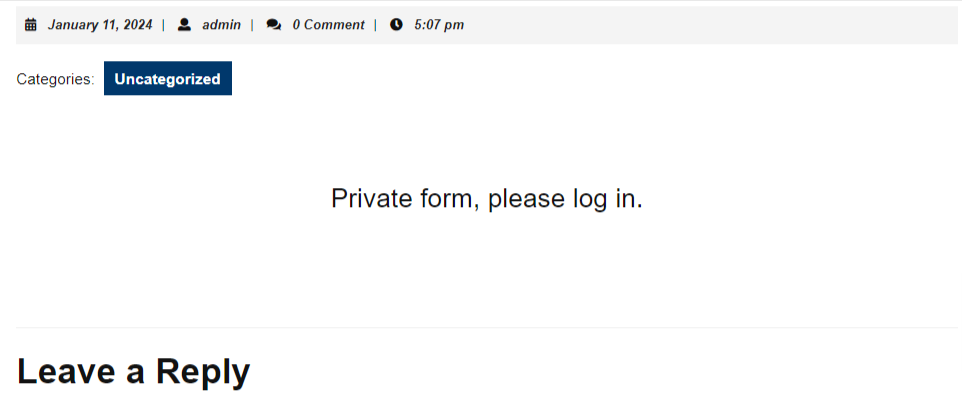
Get started with Easy Form Builder now and create professional forms easily!
 WhiteStudio.team
WhiteStudio.team