Complete Guide to Managing Form Entries with Easy Form Builder
Easy Form Builder is a powerful plugin that simplifies the process of creating and managing forms, including entries and responses. In this guide, we will answer some common questions about managing form entries with Easy Form Builder.
How to Manage Form Entries on Easy Form Builder
To manage a form entry on Easy Form Builder, first, go to the panel page. Here, you can find a list of built forms and entry lists of forms. You can see a list for each form, open the individual entry page, or find an entry form by confirmation code.
- How to Manage Form Entries on Easy Form Builder
- How to Find a List of Built Forms
- How to Find All Form Entries on a Form
- How to Delete a Form
- How to Edit a Form
- How to Access Responses to a Form Entry on Easy Form Builder
- How to Answer a Response or a Form Entry
- How to Find the Form Entry by Confirmation Code
- How to Export Form Entries or Filled Forms in Easy Form Builder
- How to Export Survey or Poll Form Entries
- How to Show a Chart of a Survey or Poll
- How to Set Up Entry Notifications
How to Manage Form Entries on Easy Form Builder
To manage a form entry on Easy Form Builder, first, go to the panel page. Here, you can find a list of built forms and entry lists of forms. You can see a list for each form, open the individual entry page, or find an entry form by confirmation code.
How to Find a List of Built Forms
As an admin, you can access entries in the WordPress admin area. Go to Easy Form Builder > Panel, where you will see a list of all the forms on your site along with their entry status and other information.
How to Find All Form Entries on a Form
To view all form entries for a particular form, go to the panel page and click on the row of the form you want to see entries or responses for.
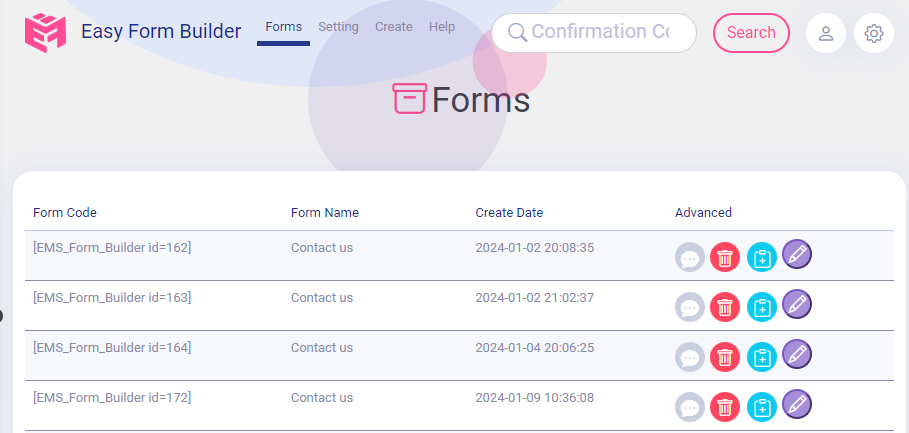
How to Delete a Form
To delete a form, go to Easy Form Builder > Panel and click on the trash bin button.
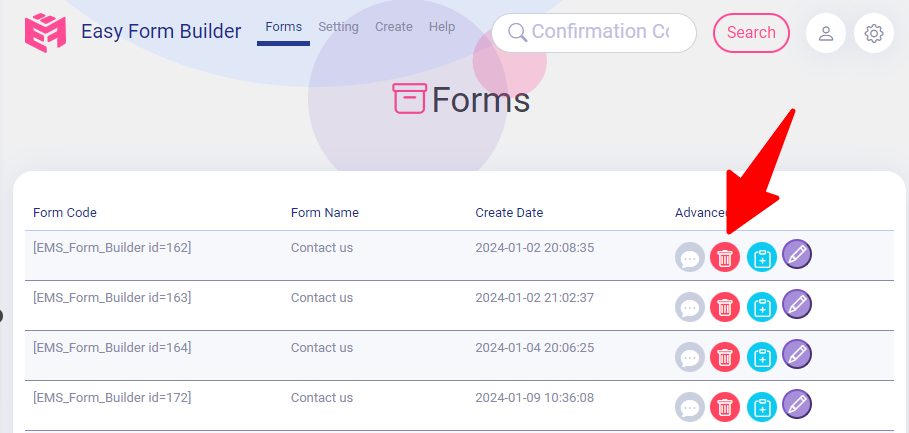
How to Edit a Form
To edit a form, go to Easy Form Builder > Panel and click on the pencil button.
How to Access Responses to a Form Entry on Easy Form Builder
To access responses to a form entry on Easy Form Builder, go to Easy Form Builder > Panel and click on a row of the form you want to see entries or responses for.
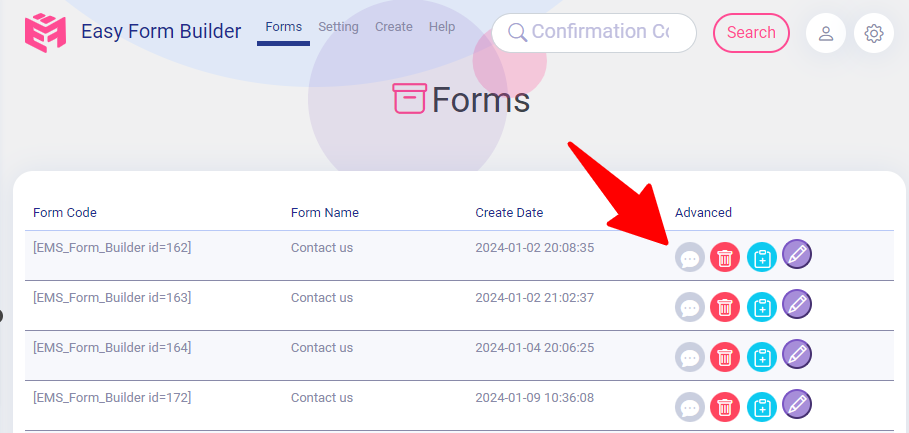
How to Answer a Response or a Form Entry
Click on the response and write your message in the reply box, then click on the send button.
How to Answer a Response or a Form Entry
To respond to a form entry, click on the response and write your message in the response(reply) box, then click on the send button.
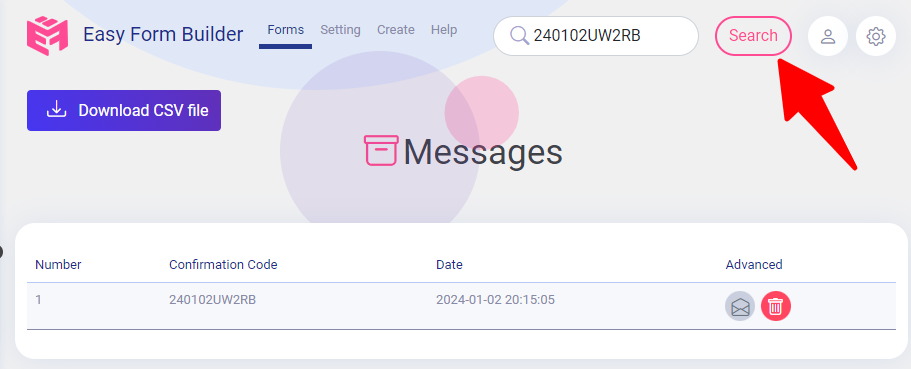
How to Find the Form Entry by Confirmation Code
To find a form entry by confirmation code, go to the panel and enter the confirmation code in the search box in the header, then click on the search button. If the confirmation code exists, the form entry will be displayed.
How to Export Form Entries or Filled Forms in Easy Form Builder
To export form entries, go to the panel page of the Easy Form Builder plugin, click on a form row, and then click on the Download CSV file button.
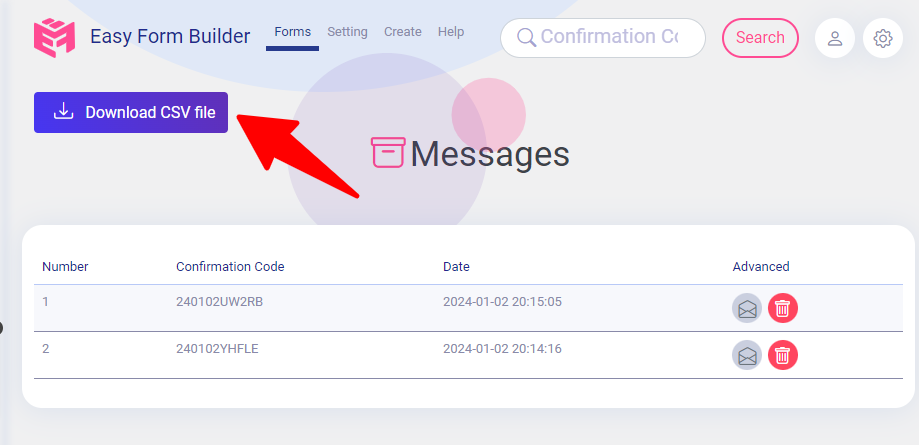
How to Export Survey or Poll Form Entries
To export entries of a survey or poll, go to the panel page of the Easy Form Builder plugin, click on a form row, and then click on the Download CSV file button.
How to Show a Chart of a Survey or Poll
To show a chart of a survey or poll, go to the panel page of the Easy Form Builder plugin, click on a form row, and then click on the Chart button.
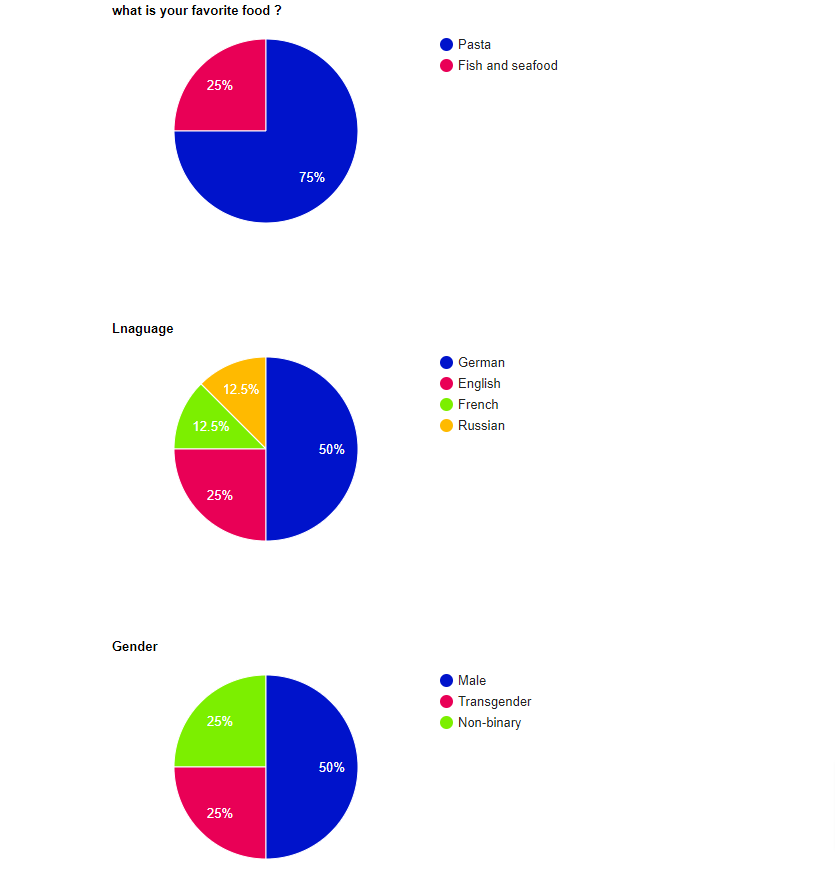
How to Set Up Entry Notifications
To set up email notifications, check whether your host supports sending emails or not. To test the host, go to Easy Form Builder > Panel > Setting > Email Setting, enter your email address, and then click on the “Click To Check Email Server” button. If your host is able to send an email, you will receive an email from your WordPress site.
For more information on setting up form notification emails in Easy Form Builder, refer to this guide: How to Set Up Form Notification Emails in Easy Form Builder?
In summary, with Easy Form Builder, managing form entries is a breeze. Whether you need to access responses, export form entries, or set up notifications, this guide covers everything you need to know.
 WhiteStudio.team
WhiteStudio.team