How to Edit the Thank You Message of Forms on Easy Form Builder
Are you using Easy Form Builder for your website’s forms? It’s essential to provide visitors with a thank you message after they submit a form to confirm that the submission was successful. In this article, we’ll guide you on how to create and customize the thank you message in Easy Form Builder.
- Go to Form Settings
- Customize the Thank You Message
- Save and Publish Your Form
Go to Form Settings
To customize the thank you message on your form, start by accessing the form settings. When creating your form, select the form settings option to proceed.
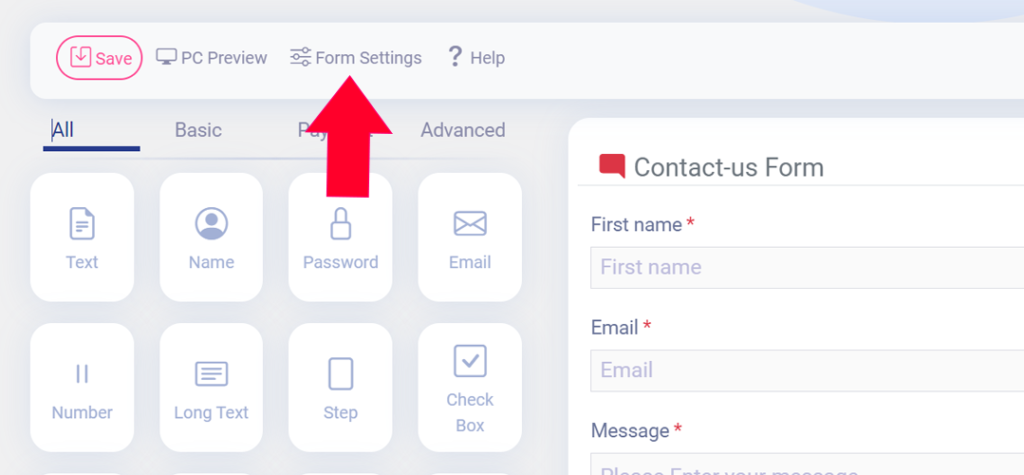
Customize the Thank You Message
In the thank you message field, write a custom message that will display to your visitors after they submit the form. Use this opportunity to show your appreciation and be creative with the message.
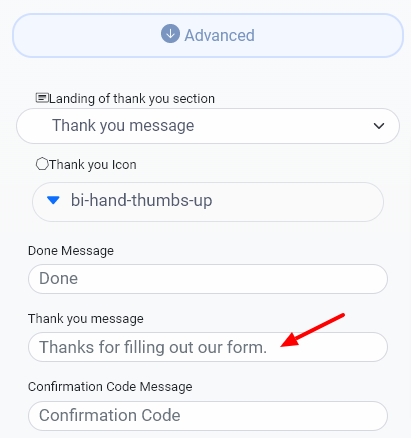
Save and Publish Your Form
Once you have edited the thank you message, save your form, and publish it on your website. That’s all! Visitors will now see your customized thank you message after submitting the form.
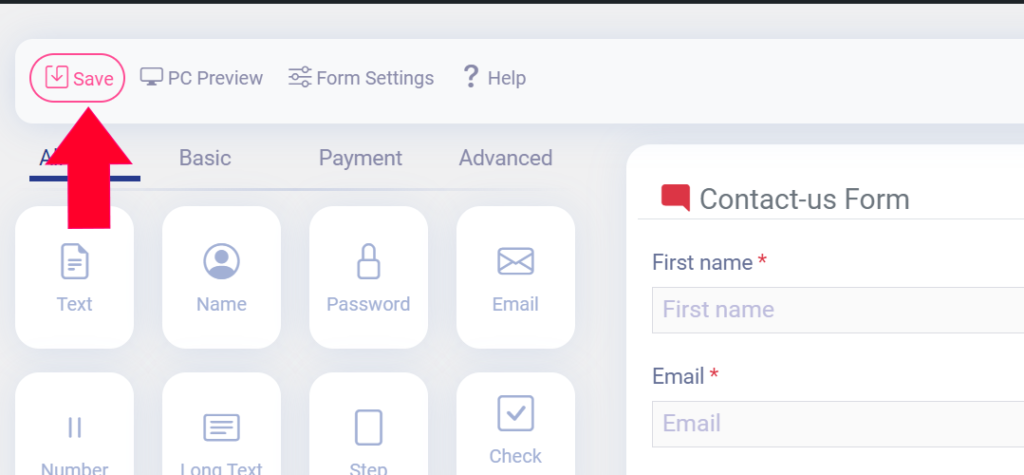
In conclusion, using a thank you message is a crucial aspect of creating a professional form with Easy Form Builder. By following this simple guide, you can easily customize your thank you message to suit your needs. Don’t wait any longer; start using Easy Form Builder today!
 WhiteStudio.team
WhiteStudio.team