Offline Forms Add-on
In this tutorial, we will guide you on how to install and use the Offline Forms add-on for Easy Form Builder.
- Installing Offline Mode on Easy Form Builder
- Enabling Offline Mode for a Form
Note: You do not need a Pro license to use the Offline Forms Add-on.
Installing Offline Mode on Easy Form Builder
To install Offline Mode on Easy Form Builder, go to Easy Form Builder Add-ons and click on the install button. The add-on will be activated, and you’re good to go.
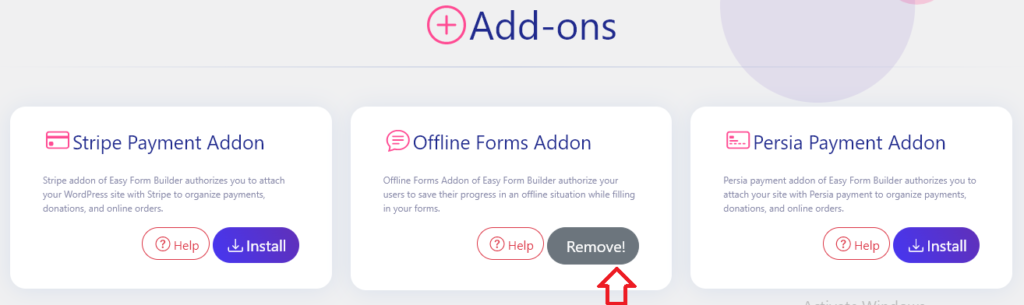
Enabling Offline Mode for a Form
Before you begin, make sure you have created a form and installed and activated the Offline Forms add-on.
To enable offline mode for a form, open the form builder and create a form. Then, go to Form Settings.
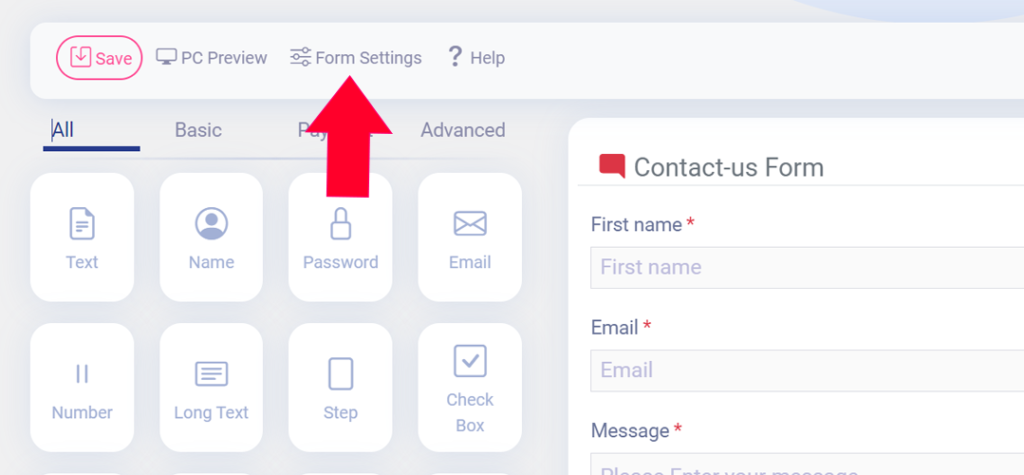
There, you can select the option named Activation Offline form mode.
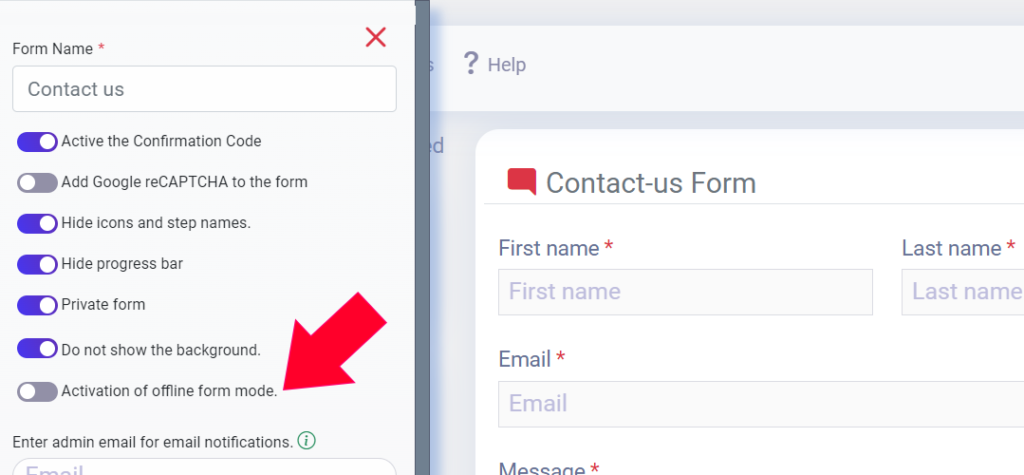
Once you have enabled offline mode, your form is now available in offline mode. No extra settings are required, and your form is ready to use.
 WhiteStudio.team
WhiteStudio.team